What's this all about?
HiDream-I1 is a super powerful open-source image generator with 17B parameters that makes gorgeous, high-quality images in just seconds. The best part? It's totally free to use under the MIT license for both personal stuff and business projects.
What makes HiDream-I1 really stand out from other AI image tools is that it actually creates what you ask for. It scores really well on tests that measure how well AI understands what humans want, so you won't have to keep tweaking your prompts over and over to get what you're looking for.
How to use HiDream-I1
You can start using HiDream-I1 for free right now on the hidream.art website. Here's how to get started:
Making an image on hidream.art
Head over to hidream.art and sign up by clicking "Sign Up" in the top right corner.

Once you're logged in, click on "Create" in the main menu to get to the image generator.

Type your prompt in the text box at the top. Try to be really specific about what you want to see. If you're stuck, you can use the random prompt generator or prompt enhancer right next to the box.
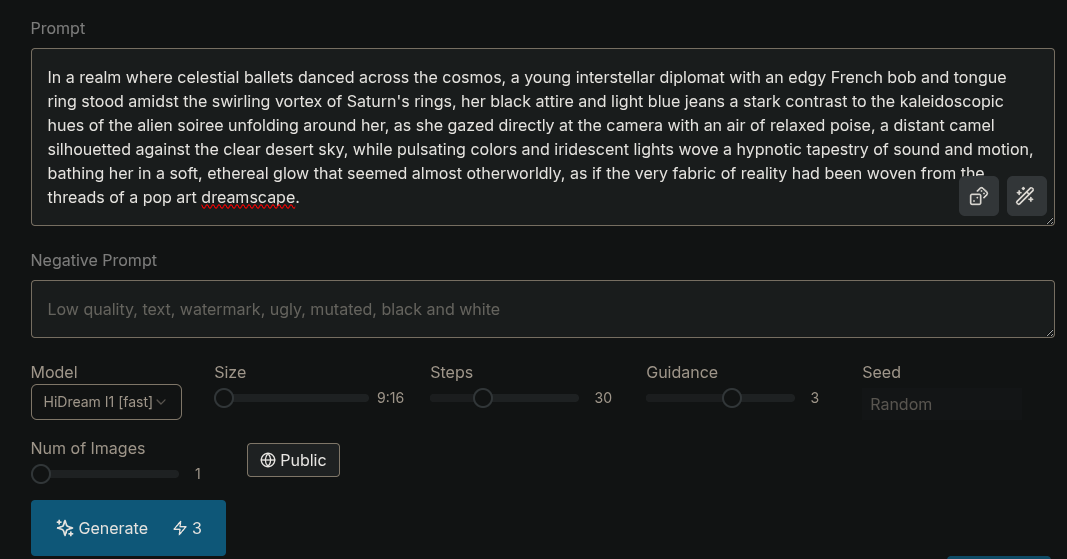
Hit the "Generate" button and wait just a few seconds. HiDream-I1 will show you four different versions of your idea.

Click any image you like to see it bigger, save it to your gallery, or download it to your computer.
Playing with the settings
To get the most out of HiDream-I1, you can tweak a few settings:
-
Image Size: Pick from several options:
- 1:1 (Square): 1024px × 1024px
- 16:9 (Landscape): 1344px × 768px
- 9:16 (Portrait): 768px × 1344px
- 3:2 (Landscape): 1216px × 832px
- 2:3 (Portrait): 832px × 1216px
- 4:3 (Landscape): 1152px × 864px
- 3:4 (Portrait): 864px × 1152px
-
Model Version: Choose which version works best for you:
-
HiDream-I1-Full: Best quality (needs a beefy computer)
- Recommended settings: 50 steps, CFG 5.0
-
HiDream-I1-Dev: Good balance for most people
- Recommended settings: 28 steps, CFG 1.0 (no negative prompt)
-
HiDream-I1-Fast: Quicker results on less powerful machines
- Recommended settings: 16 steps, CFG 1.0 (no negative prompt)
-
HiDream-I1-Full: Best quality (needs a beefy computer)
Steps: This controls how many times the AI refines your image. More steps give you more detail but take longer; fewer steps are faster but might look less polished.
Guidance Scale (CFG): This decides how closely the AI sticks to your prompt. Higher numbers mean it follows your instructions more strictly; lower numbers let it get more artsy with your idea.
Seed: This is just a number that controls the starting point. If you use the same seed with the same settings, you'll get the same image again - pretty handy if you want to make consistent images.
Tips for cooler images
Want to make your images really pop? Try these tricks:
Get super specific: Instead of just saying "a beach at sunset," try something like "a tropical beach with palm trees and crystal-clear water at golden hour, with dramatic clouds showing off orange and pink colors."
Tell it what style you want: Even though you can pick a style category, adding style info in your prompt works even better. For example: "A cyberpunk city street like in Blade Runner, with bright neon signs and wet, shiny streets."
Throw in some camera details: For realistic photos, add stuff like "DSLR photo," "85mm lens," "shallow depth of field," or "dramatic lighting" to make it look professional.
Name-drop artists or styles: Saying "in the style of [artist name]" can totally change how your image turns out. Try artists like Greg Rutkowski, Alphonse Mucha, or Hayao Miyazaki depending on what look you're going for.
Pick the right model: If you're making detailed portraits or complex scenes, go with HiDream-I1-Full or Dev. If you just need a quick concept sketch, HiDream-I1-Fast might do the job.
Check out what others are making
Besides making your own images, you can browse what other people are creating:
Click on "Explore" in the main menu to see recent images.
Filter images by what's popular or newest to find cool ideas.
When you see an image you like, click it to see:
The exact prompt they used
All the settings they picked
Who made it
You can use the buttons under each image to:
- Copy the prompt to use or change for your own creations
- Save the image to your favorites
- Follow the creator to see more of their stuff
- Share the image on social media
How HiDream-I1 actually works
What makes HiDream-I1 special is its "Mixture of Experts" design, which works kind of like a team of specialists instead of one do-it-all AI. When you type a prompt, different parts of the AI handle different jobs:
- One part focuses on understanding the main visual concepts
- Another looks at how elements relate to each other
- A third checks out the language structure and details
- A fourth interprets style references
This team approach means you get images that better capture what you're asking for, with fewer mistakes like missing elements or misunderstood instructions.
Running it on your own computer
If you want to use HiDream-I1 on your own computer instead of through the website, you'll need some decent hardware:
- HiDream-I1-Full: Needs a GPU with at least 24GB VRAM (like an NVIDIA RTX 4090 or better)
- HiDream-I1-Dev: Works on GPUs with 16GB+ VRAM
- HiDream-I1-Fast: Can run on GPUs with 8GB+ VRAM
If your computer isn't that powerful, just stick with the hidream.art website - it runs everything on cloud servers so you don't need a fancy setup.
Ready to give it a shot?
Now you know everything you need to start making free images with HiDream-I1 and share them with everyone on hidream.art - all you have to do is jump in and create! Whether you're working on concept art for a project, visualizing product ideas, or just playing around with this cool new tool, HiDream-I1 gives you professional-quality results without having to pay subscription fees or deal with usage limits like on other platforms.
Don't forget to check out my profile and follow me... I'll be sharing some awesome prompts there regularly!



Top comments (0)